To install WiseFixer™, you should first download WiseFixer’s Setup program. Please download WiseFixer™ from the following Internet address: http://www.wisefixer.com/download/WiseFixer.exe . Click Save button when the popup window is displayed on the screen.
For more detailed instructions, go to http://www.wisefixer.com/download.php
After you have downloaded the WiseFixer’s Setup program, invoke it either by
clicking "RUN", or, use Windows Explorer to open the download folder, then
and click on the downloaded file named WiseFixer.exe to start the installation.
Follow the instructions on the WiseFixer Setup Wizard screen:
-
Click Next on
the Welcome to the WiseFixer Setup Wizard.
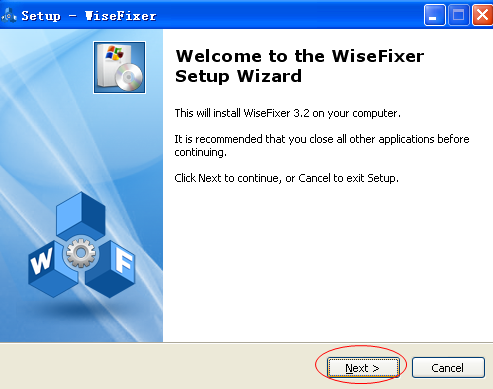
-
On the License Agreement screen, read the EULA (End User License Agreement),
choose the option " I accept the agreement", and click Next.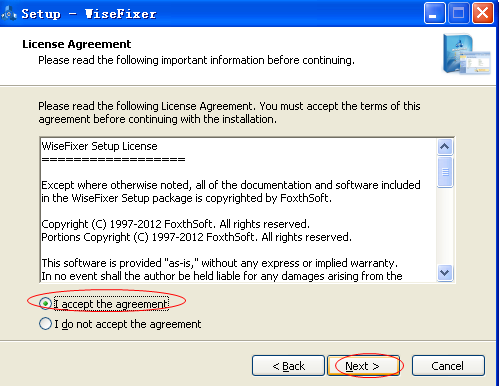
- On the Select Destination Location screen, select the folder location where
WiseFixer™ is going to be installed and click Next.
- On the Select Additional Tasks screen, you can accept the Default install by
clicking Next. A Default install includes two components, Desktop icon and
Quick Launch icon.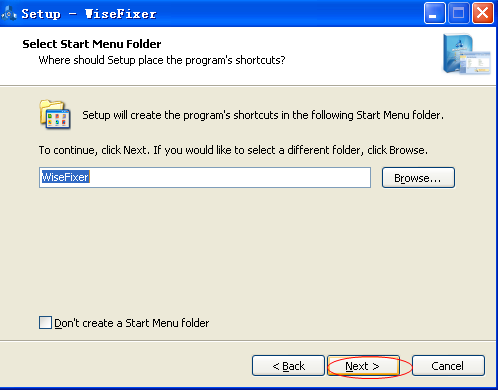
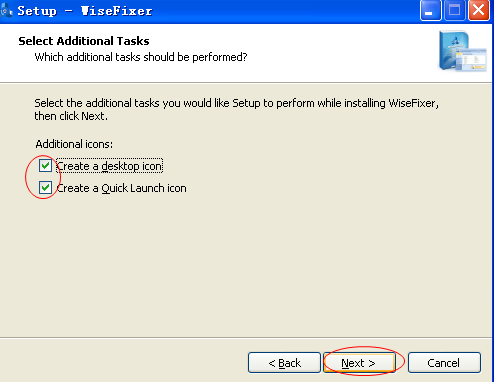
- Click Install on the Ready to Install screen if the setup summary is showing
the expected description; or click Back if you want to check or change any
settings.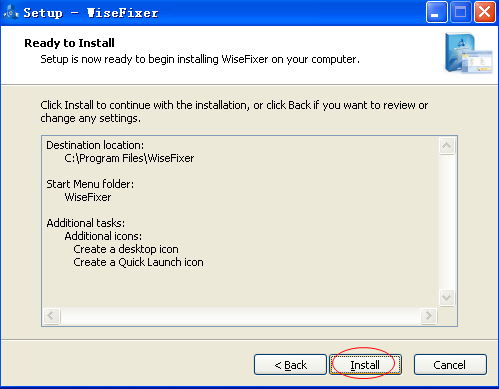
-
Click Finish to complete the WiseFixer™ Installation.
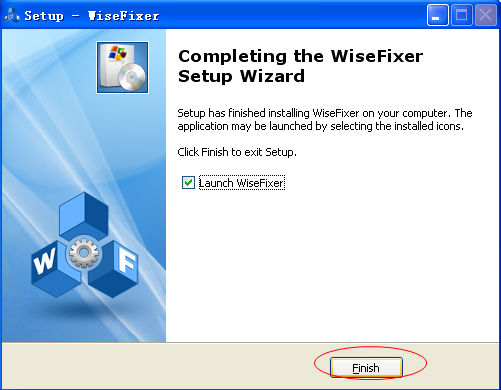
Recommended list of Install Components
