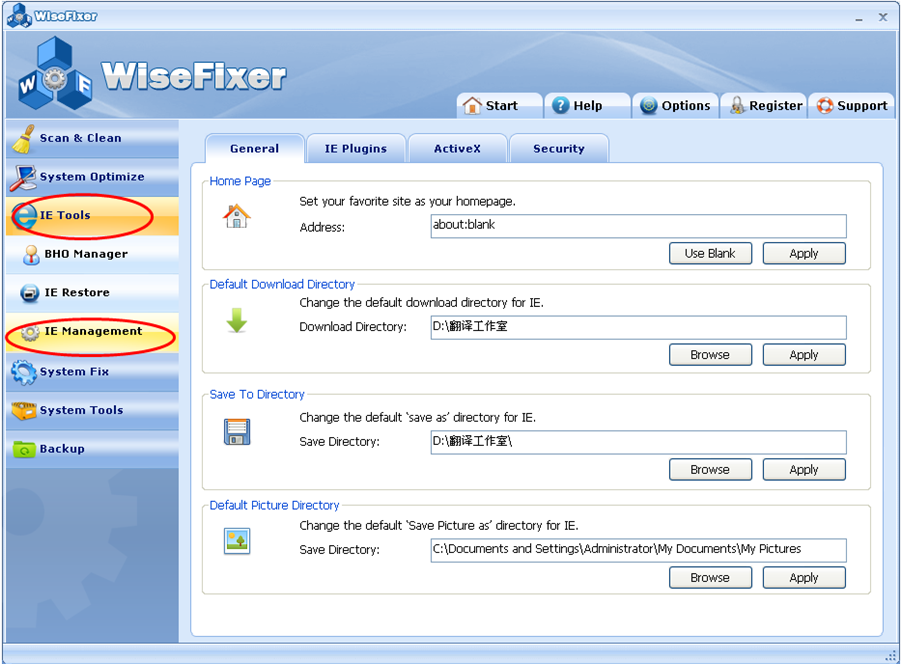
IE Management is a set of tools used to manage the IE performance of your system.
It contains 4 tabs: General, IE Plugins, ActiveX and Security.
General
On the General tab screen, select your preferences.
The options available are:
Home
Page: Set your favorite site as your homepage, click Apply button to set,
or you can just click Use Blank.
Default Download
Directory: Change the default download directory for your IE.
You can click Browse button to find the directory you want and
click Apply button to set your preference.
Save To
Directory:Change the default 'save as' directory for IE.
CLick Browse button to find the directory you want, then click
Apply button to set your preference.
Default Picture
Directory:Change IE's default directory for ‘Save Picture as’.
Click Browse button to find the directory you want, then click
Apply button to set your preference.
IE Plugins
When you install software or visit websites, these software or
websites may install accessory plugins in your IE. Usually, plugins
are software programs that extend the capabilities of your browser
and facilitate your Internet sessions. However, there are times the
plugins are bad ones, for example adware and spyware. These let
the BHOs track your online activities and habits. In addition, these
these plugins and BHOs are usually badly coded and have a tendency
to crash or slow down your IE. This tool allows you to disable or
uninstall unwanted plugins and BHOs.
On the IE Plugins tab screen, you will see a list of plugins and BHOs that WiseFixer™
determines may be suspect. Select the candidate entries according to your requirements.
After you have made the decision, click Delete button to delete the selected plugins and
BHOs.
ActiveX
ActiveX items are often used to enable your Internet Explorer browser to view
and use multimedia content embedded in web pages and add new functions to the
browser. But there are times that some ActiveX are bad which make them
targets for malicious software. On the ActiveX tab screen, the list of ActiveX
items of your system will be displayed. You can make the decision, to Unblock,
Block or Delete ActiveX by clicking the button.
Security
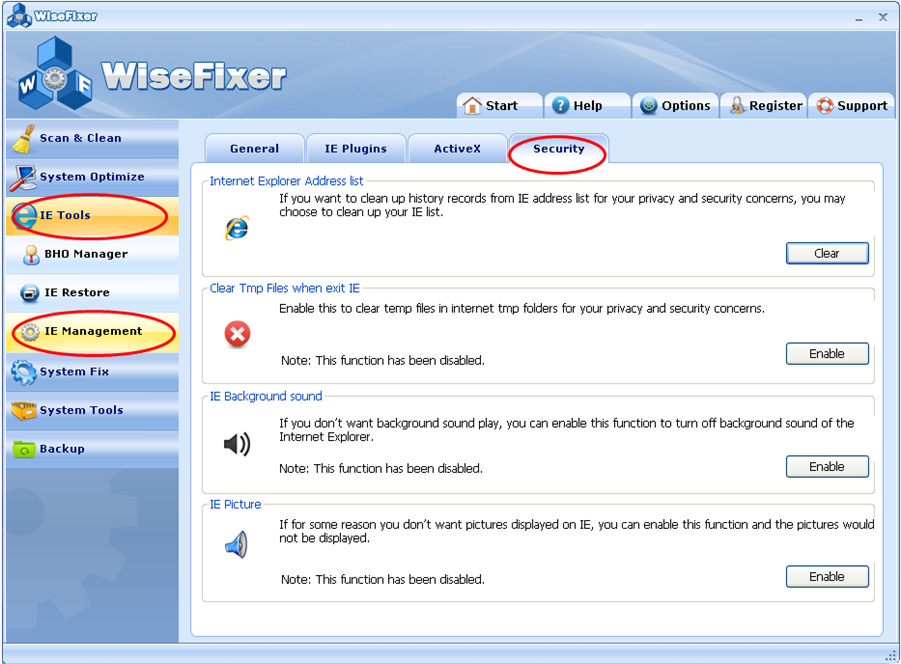
On Security tab screen, the followings are displayed:
Internet Explorer Address
list:If you want to clean up history records from IE
address list, click Clear button to clean up your IE list This protects your privacy
and keeps your system secure.
Clear Tmp Files when exit
IE: You can enable this function which clear tmp files savedin Internet tmp folders.
Click the Enable Button to protect your privacy.
The default status of this function has been disabled.
IE Background
Sound:If you do not want background sound to play, you can enable this function
which turns off Internet Explorer's background sound.
Click the Enable button to mute the background sounds.
The default status of this function has been disabled.
IE
Picture:If for some reason you do not want pictures displayed on IE, you can enable
this function by clicking Enable button and pictures will no longer be displayed.
The default status of this function has been disabled.
